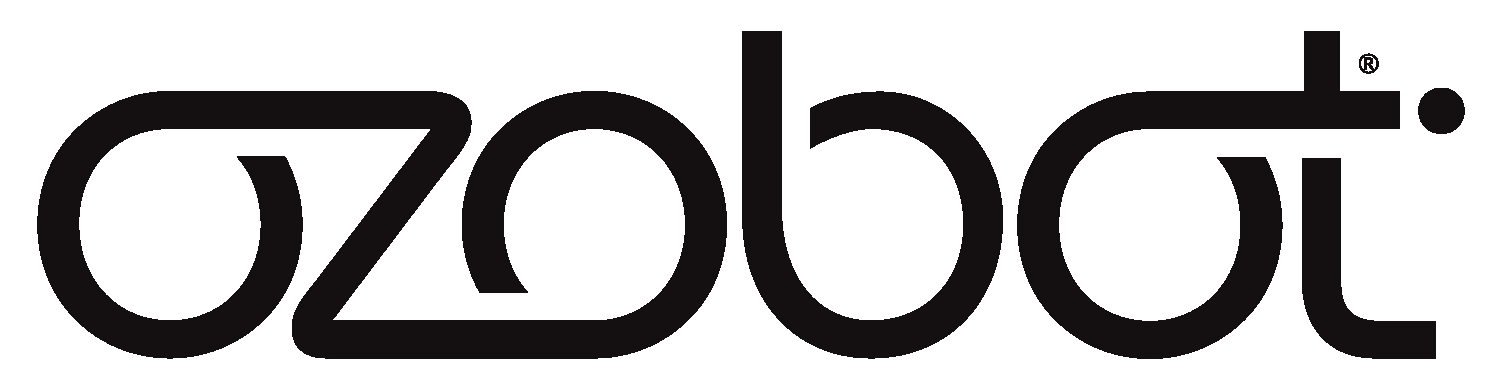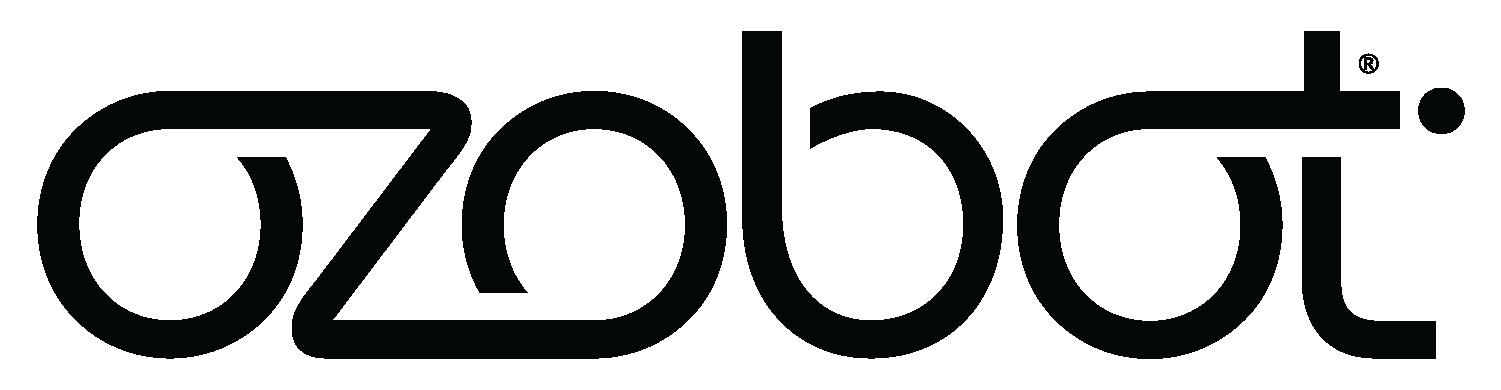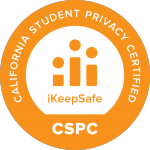Whether you’re just starting with Ozobot or exploring how this coding robot can fit into your school or classroom, you’ve come to the right place! In this guide, we’ll walk you through the essentials of the Ozobot platform and provide tips for seamless instruction for using Ozobot in your classroom. We’ll also share our best tools and resources to help you plan your lessons for the year.
What is Ozobot and How Does It Work?
Ozobot offers coding robots and STEAM-based learning solutions. With our robots, there are two primary methods for coding: Color Codes and Blockly. Here’s a quick overview of both:
- Programming with Color Codes is a screen-free option for coding using Color Code Markers or Color Code Magnets. Color Codes are patterns of 2, 3, or 4 color blocks that program Ozobot to perform certain actions. To get started, you’ll need a piece of paper, markers, and a Color Codes Chart containing all the codes that Ozobot recognizes.
- Programming with Ozobot Blockly allows students to create programs using intuitive drag-and-drop blocks. The platform offers a range of levels, from beginner to advanced, with various block categories to explore. Students can run Blockly on a device, such as a laptop, tablet, or Chromebook, and easily connect to their Ozobot via Bluetooth.
Just Received Your Ozobots? Here’s What to Do Next
So, you’ve either just received a brand new set of Ozobots, or perhaps you’ve been gifted a dusty set from another teacher’s closet. Now what? Follow these 3 steps to get started and successfully implement Ozobot in your classroom.
- Head to Ozobot Classroom and create your free account to access hundreds of lessons aligned with academic standards, including ISTE, CSTA, NGSS, and more!
- For those new to coding, watch the Basic Training Series that teaches how to use both Color Codes and Blockly. The lessons include videos that guide you and your students step-by-step, making it easy to facilitate the activity.
- Easily search for lessons by grade, subject, coding method, and more. We offer hundreds of lessons and upload new ones monthly for you to implement in your classroom. Enjoy fun, seasonal lessons like Run Turkey, Run for Thanksgiving or Ozobot Goes Ice Skating for winter!
Unlocking STEAM Potential with Ozobot in Your Classroom
- We’ve created Pacing Guides for Kindergarten through middle school to help you plan out lessons year-over-year. These guides start with review lessons from previous years and gradually introduce more complex coding skills. Our middle school guide is divided into three levels, catering to students with varying degrees of skill and experience.
- Use our Standards-Alignment document to find lessons that meet specific educational standards, including CSTA, ISTE, NGSS, TEKS, and Florida standards.
- If you have access to a 3D printer, check out our 3D CAD Library where you can download files to print accessories for your Ozobot. Use our Ozobot-created lessons to connect various disciplines of STEAM education while integrating 3D-printed accessories, such as our Bowling with Ozobot activity!
Seamless Setup
Setting up for a lesson with Ozobot in your classroom is straightforward. At the beginning of each school year, updating your bots to ensure they are running the latest firmware is good practice. For Color Code lessons, the only setup required, beyond lesson preparation, is calibrating your bots and printing out the activity sheets. If you’re using Ozobot Blockly, make sure to rename your bots and print any necessary activity sheets. Remember, the battery life of an Ozobot is about one hour of continuous use, and it takes approximately an hour to charge fully.
We Are Here to Support
If you need hands-on support or would like us to present an Ozobot training session, we offer in-person, virtual, and self-paced asynchronous options covering Color Codes, Ozobot Blockly, and lesson integration. For more information, you can email sales@ozobot.com. Additionally, we have monthly webinars led by the Ozobot EDU Team to dive deep into more technical applications of Ozobot.
If you encounter any technical issues, our support team is quick and thorough—just send a detailed email to support@ozobot.com.
With these tools and resources, you’re well on your way to successfully integrating Ozobot in your classroom. Happy coding!